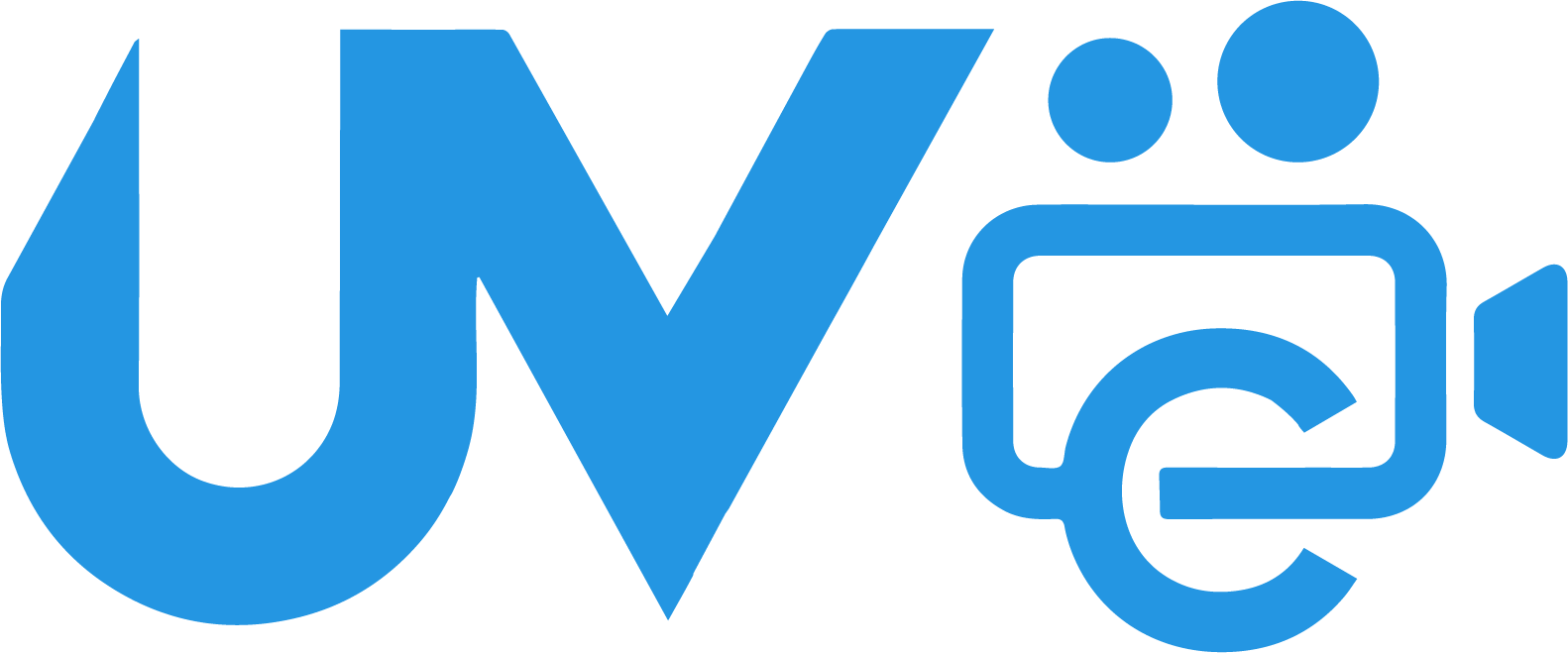- sales@uvision-tech.com.cn
- Longgang District,Shenzhen, China.
Q&A
Scan the QR code on the device body. If there's no QR code on the device body, access the ipc or nvr web interface to scan the QR code.
IPC: Setup>Network>UYC
NVR: System>Network>UYC
Demo device can be recovered only by reinstalling the App.
Please choose the correct service area (中国服务区 or International) during signup or login. Accounts among service areas are isolated.
For security and privacy, a device can be added by one account only. You need to access the device and cancel the binding first. Please refer to the device user manual for detailed steps.
If you forgot the device password, tap Me > General > Forget Device Password to obtain a security code, use it to log in and reset the password. The conditions and methods are as follows:
Method (New-version device Not required Login to Cloud Account) :Click Forgot Password on the device's local or Web interface, and then scan the QR code. A security code will be sent to the email address registered for the device.
(Old-version device Required Login to Cloud Account ):Enter the device's serial number. A security code is displayed on the APP.
Tap Menu > Alarm Notifications > Allow Notifications. Select device(s) and allow notifications. Meanwhile, make sure notification is allowed for the App on your mobile phone.
Also, alarm push is available to cloud devices and devices added without signup. It is not available to local devices.
Alarm notifications in the App contain alarm events of all devices while the mobile phone only receives alarm push messages for cloud devices and devices added without signup.
Cloud devices that have not been online before are not displayed on the alarm notification page.
This is a common issue for all apps. H.265 videos cannot be exported on all iPhones, regardless of model and version. Some Android phones also have this issue.
Press and hold mic mark and then select the NVR from the list. To stop, press and hold and then select the NVR from the list.
IPC and NVR.
Tap Me > General and disable Pause Video Automatically.
Means SDK2 and SDK3, which are communication protocols between the App and devices. Some features of the App are available only to SDK3, for example, playback of recordings from an onboard SD card of an IPC, remote device configuration, local recording with audio, red-highlighted alarm recording in playback, the calendar search feature in playback (blue dots on the calendar), and view video from a fisheye camera.
Low-version devices refer to devices that don't support cloud storage of alarms. App can enable alarm notification for up to 64 low-version devices and local devices, and it shows this message when the limit is exceeded. You can choose to upgrade the device version, or disable alarm notification for certain lower-version devices manually.
Please tap Menu > Cloud Account > Cancel Account.
Tap Sign Up.
Select your region.
Enter your email or mobile phone number and then tap Verify to get a verification code.
Enter the verification code and your password and then tap Sign Up.
When logged in, you will be redirected to the live view page.
Log in to your cloud account and then tap My Sharing.
Tap .
Select sharing item and tap .
Enter the old password, new password and confirm spelling, and then tap OK.
Google Play、AppStore search "UYC" or "UYC Pro"
Be sure to make a custom logo image match the requirement of the customization tool:
Boot logo requirements:
1.Resolution
(1)1280*720/1920*1080/1024*768/1280*1024/1440*900, or resolutions less than 800*600,(2) lmage length must be a multiple of 2 and width must be
a multiple of 16.
2.Format:
(1) JPG only (no gradient color);
(2) JPG made with Photoshop must be saved with the Baseline ("Standard") option selected.(3) The .gz file containing the compressed images must not exceed 256kB.
Web Logo requirements
1.Size: 160px*40px
2.Background color: transparent
3.Format: PNG
Channel logo requirements:
1.32-bit depth BMP image.
2. Resolution must be 248px*66px.
3.No gradient colors
4. lmage background color RGB (0,0.0)
1. Add IPC directly (without NVR )
1) Scan QR code to add: Open the IPC WEB interface, after enabling P2P, scan the QR code to quickly add IPC to the mobile APP.
2) Local area network automatic search: The mobile phone is connected to the router WIFI, and the IPC under the router can be directly searched. After adding, both the local area network and the public network can live view.
3) Manual addition: After the mobile phone is connected to the router WIFI, enter the IPC IP address, user name and password to live view
2. Add NVR to live view
1) Scan the QR code to add: Scan the QR code on the NVR man-machine interface to quickly add the NVR to the mobile phone, and you can watch all the IPC live on the NVR channel.
2) Local area network automatic search: The mobile phone is connected to the router WIFI, and the NVR under the router can be directly searched. After adding, the local area network and public network can watch all the IPC live under the NVR.
3) Manual addition: After the mobile phone is connected to the router WIFI, enter the NVR IP address, user name, and password to live view all ipc under the NVR.
There is no limit to the number of shares, but the number of simultaneous viewers needs to be limited according to the following conditions
1. IPC directly connected to the public network
1) IPC stream:usually is dual stream. 2) IPC chip output bandwidth 3) IPC network card bandwidth
2. IPC+NVR networking environment
1) NVR forwarding bandwidth
enter IE--Network-Ethernet NIC-Obtain IP Address--Static. then the ip address will static
pls download :guard tool
yes, we can provide customization tool to you helping adding your logo in software.